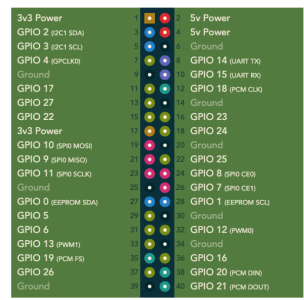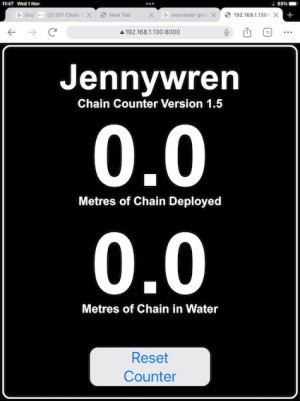Hurricane
Well-Known Member
Have you tried Thunderbird?i agree with a lot of what you say, but the problem with LibreOffice, is no Outlook equivalent. Anyone that still works, needs Outlook to get to Shared Calendars for setting up meetings and Outlook allows you to create a meeting for Teams. If they could crack that problem, i think i would definitely use it.
I switched from outlook to Thunderbird years ago
Multi platform as well.
Not sure about its integration with Teams though